ONN Streaming Stick Manual Checking online fast instead of ONN 2k streaming stick manual pdf
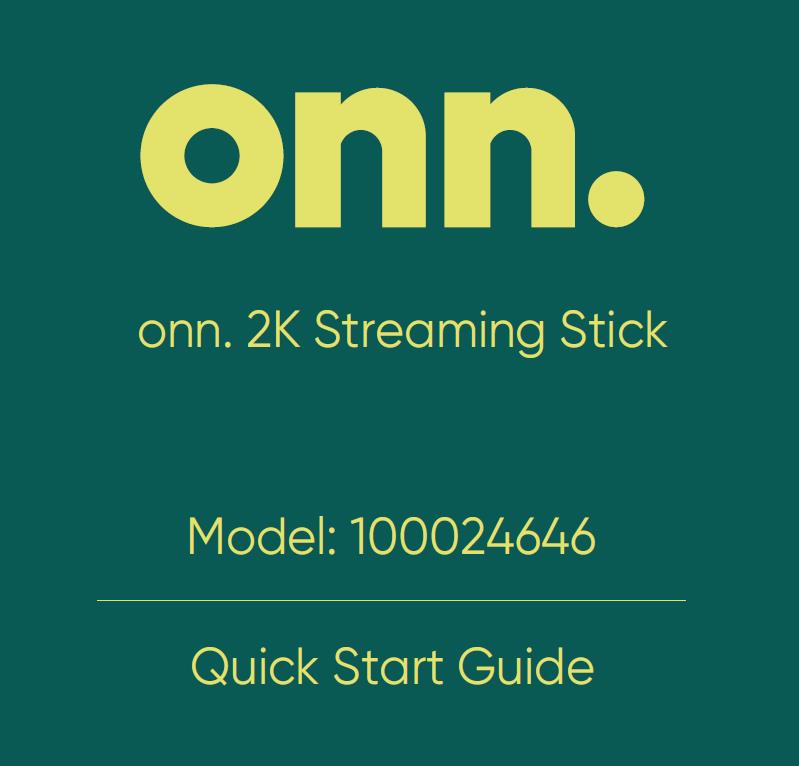
Onn.2K Streaming Stick Model:100024646 Quick Start Guide
ONN FHD Streaming Stick Manual
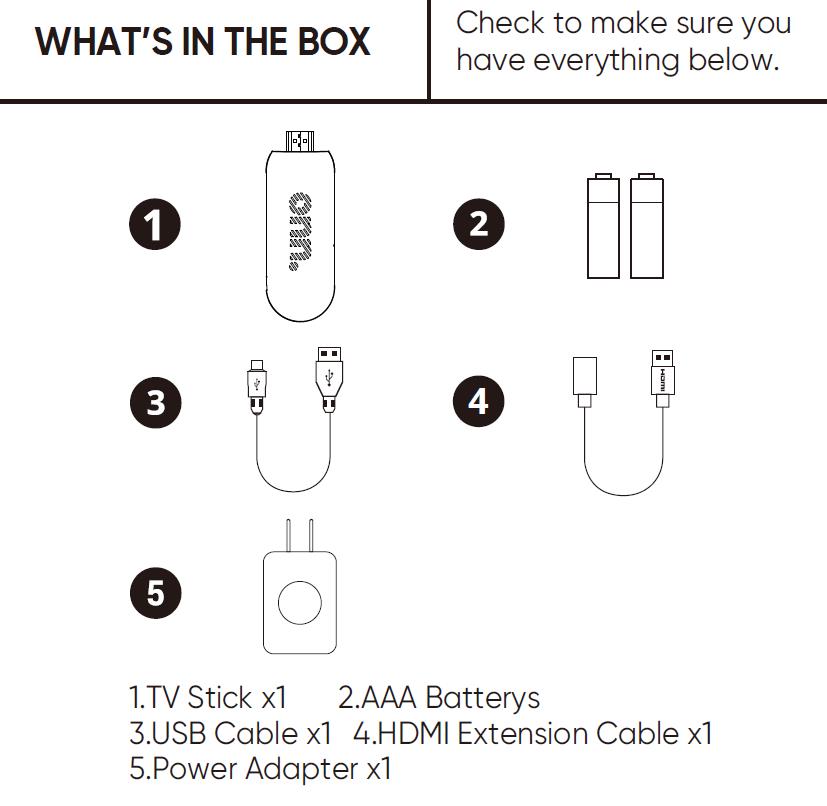
WHAT’S IN THE BOX Check to make sure you have everything below.
1.TV Stick x1 2.AAA Batterys 3.USB Cable x1 4.HDMI Extension Cable x1 5.Power Adapter x1
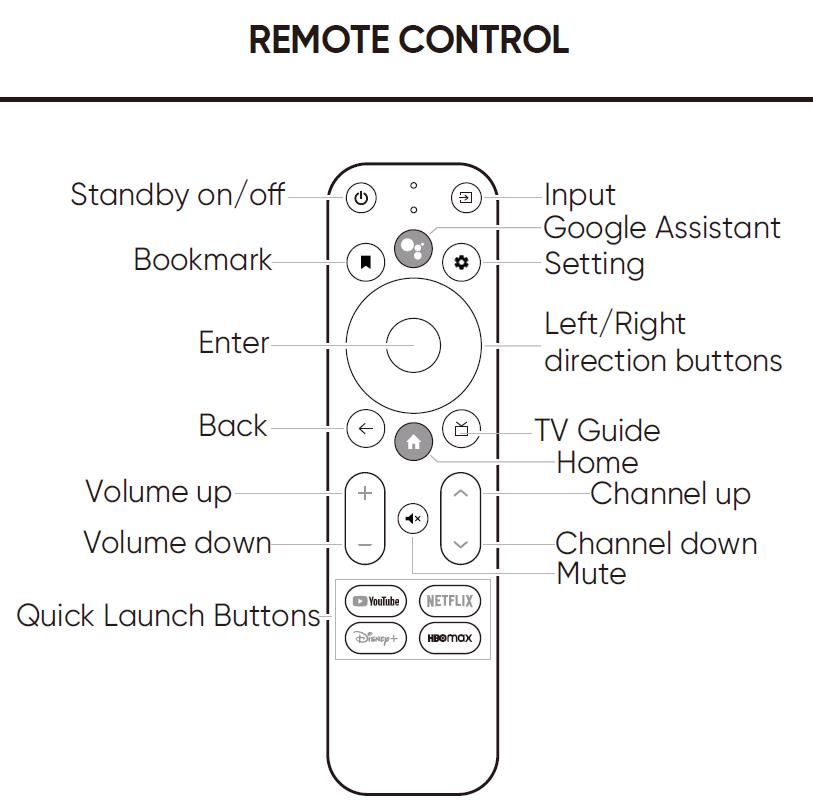
ONN FHD Streaming Stick Remote 、 ONN 2k Streaming Stick Remote
REMOTE CONTROL
Standby on/off / Input / Google Assistant Bookmark / Setting / Enter / Left/Right direction buttons /
Back / TV Guide / Home / Volume up / Channel up / Volume down / Channel down
Mute / Quick Launch Buttons
ONN Streaming Stick Setup
How do you use the Onn streaming stick?
ONN 2k Streaming Stick Setup / ONN FHD Streaming Stick setup
ONN Streaming Stick remote pairing
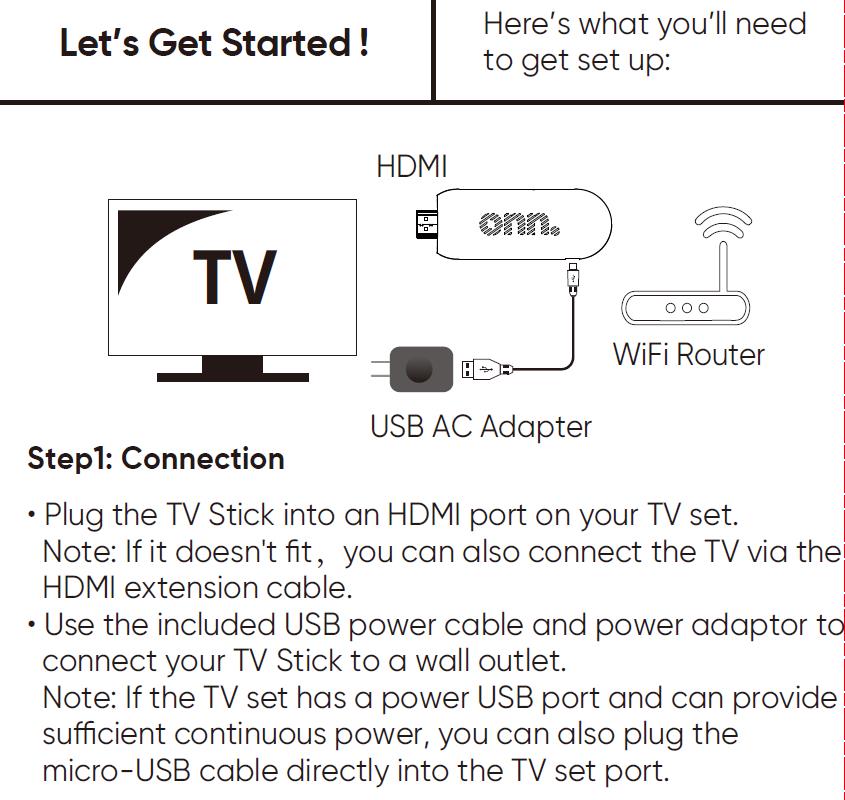
Here’s what you’ll need to get set up: HDMI / WiFi Router / USB AC Adapter
- ONN Streaming Stick Setup Step1: Connection
- Plug the TV Stick into an HDMI port on your TV set.
- Note: If it doesn’t fit, you can also connect the TV via the HDMI extension cable.
- Use the included USB power cable and power adaptor to connect your TV Stick to a wall outlet.
- Note: If the TV set has a power USB port and can provide sufficient continuous power, you can also plug the micro-USB cable directly into the TV set port.
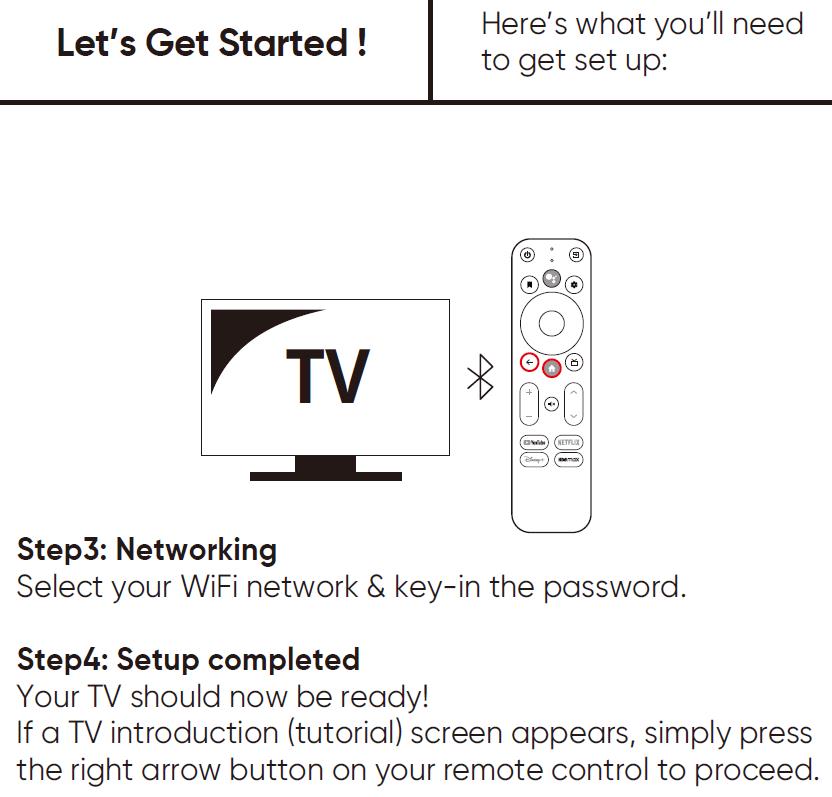
- Step3: Networking Select your WiFi network key-in the password
- Step4: Setup completed
- Your TV should now be ready!
- If a TV introduction(tutorial)screen appears, simply press the right arrow button on your remote control to proceed.
How do you set up a Onn streaming stick?
How do I connect my Onn stick to my TV?
Does Onn streaming stick have Bluetooth?
ONN 2k Streaming Stick not connecting
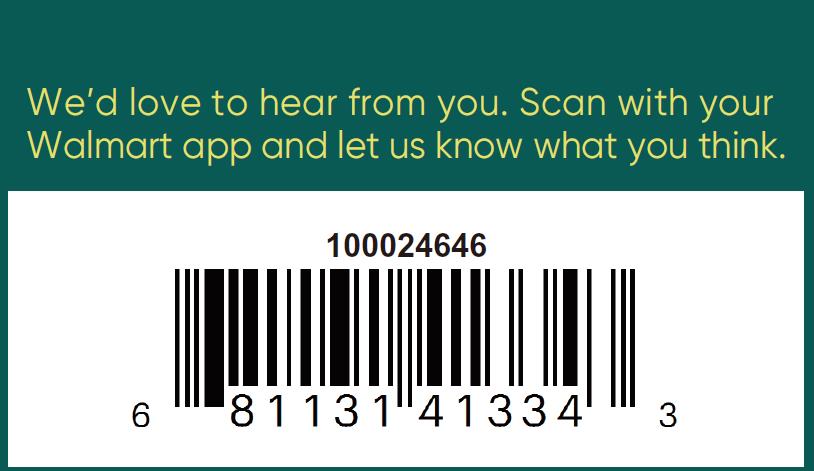
We’d love to hear from you.Scan with your Walmart app and let us know what you think.
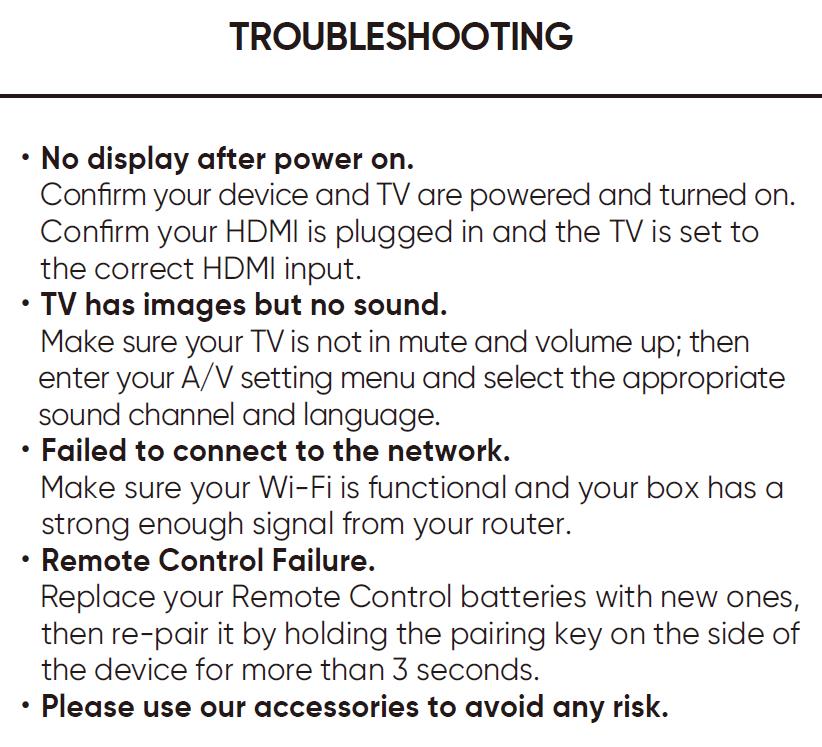
ONN Streaming Stick TROUBLESHOOTING
No display after power on.
ONN FHD Streaming Stick Remote not working
ONN 2k Streaming Stick Remote not working
- Confirm your device and TV are powered and turned on.
- Confirm your HDMI is plugged in and the TV is set to the correct HDMI input.
TV has images but no sound.
ONN FHD Streaming Stick Remote no sound
- Make sure your TV is not in mute and volume up;then enter your A/V setting menu and select the appropriate sound channel and language.
Failed to connect to the network.
- Make sure your Wi-Fi is functional and your box has a strong enough signal from your router.
Remote Control Failure.
- Replace your Remote Control batteries with new ones, then re-pair it by holding the pairing key on the side of the device for more than 3 seconds.
Please use our accessories to avoid any risk.
ONN FHD Streaming Stick Remote app
ONN 2k Streaming Stick Remote app
- ONN 2k Streaming Stick Remote use Bluetooth simple to connect , do not need app!
What apps are on the Onn FHD streaming stick?
- The apps are on the Onn FHD streaming stick basic: Netflix, Youtube, Disney,hulu,HBOmax, Prime Video , Google Play movies & TV, you can download new more Apps when you go to APPS!
ONN Streaming Stick app
- ONN FHD Streaming Stick App at last position, Please locate APPS and enter, you can download new Onn streaming stick apps
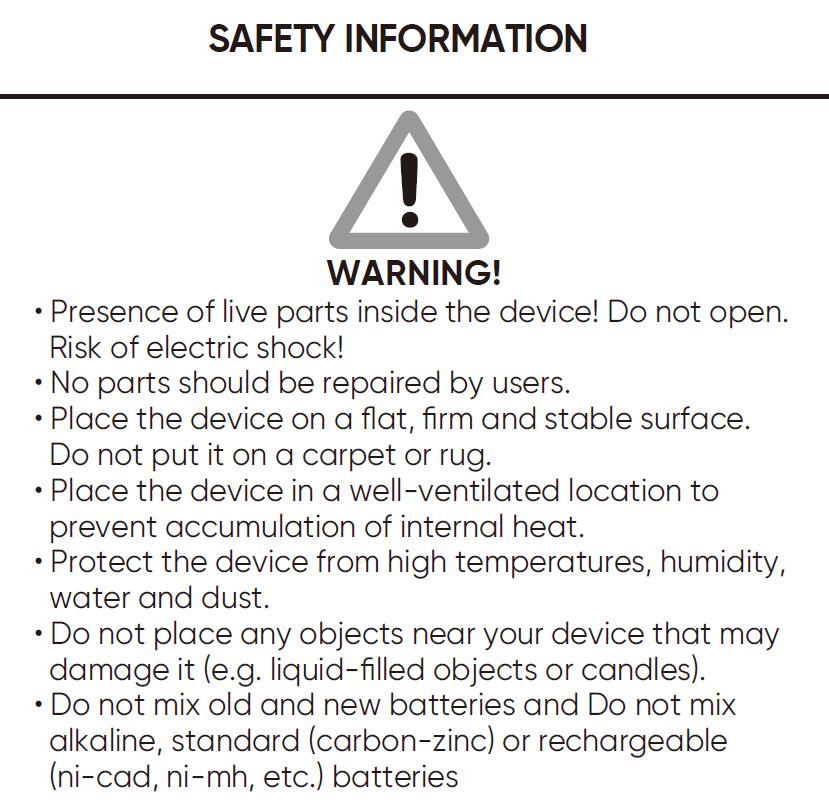
SAFETY INFORMATION
WARNING!
Presence of live parts inside the device!Do not open. Risk of electric shock!
No parts should be repaired by users.
Place the device on a flat,firm and stable surface.
Do not put it on a carpet or rug.
Place the device in a well-ventilated location to prevent accumulation of internal heat.
Protect the device from high temperatures,humidity, water and dust.
Do not place any objects near your device that may damage it (e.g.liquid-filled objects or candles).
Do not mix old and new batteries and Do not mix alkaline,standard (carbon-zinc)or rechargeable
(ni-cad,ni-mh,etc.)batteries
How do I change my ONN HDMI?
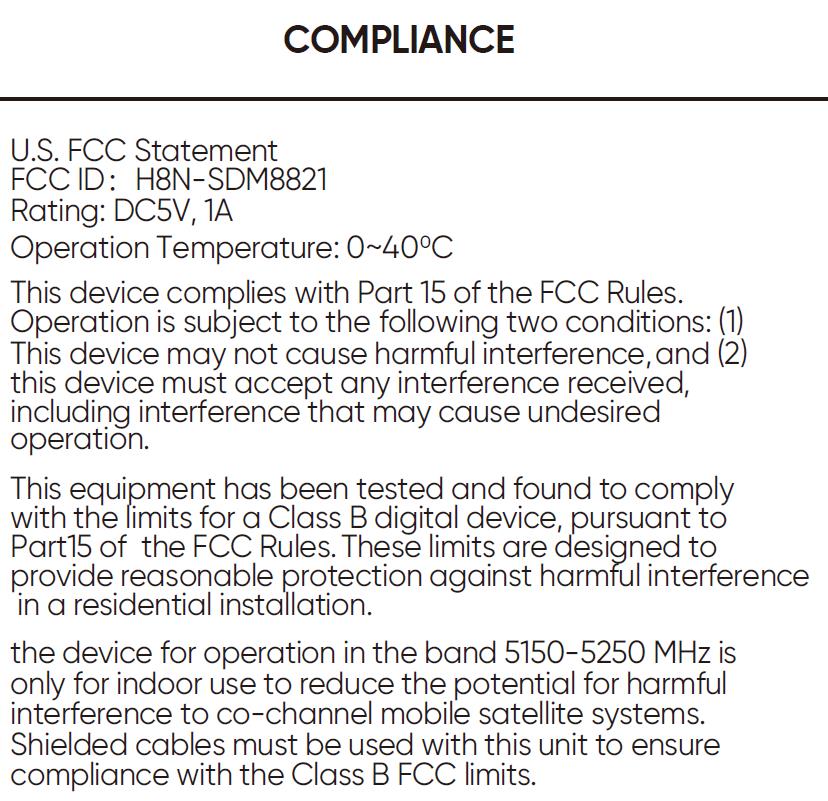
COMPLIANCE
U.S.FCC Statement
FCC ID:H8N-SDM8821
Rating:DC5V,1A
Operation Temperature:0~40C
This device complies with Part 15 of the FCC Rules.
Operation is subject to the following two conditions:(1)
This device may not cause harmful interference,and(2
this device must accept any interference received, including interference that may cause undesired
operation.
This equipment has been tested and found to comply with the limits for a Class B digital device,pursuant to
Part15 of the FCC Rules.These limits are designed to
provide reasonable protection against harmful interference
in a residential installation.
the device for operation in the band 5150-5250 MHz is only for indoor use to reduce the potential for harmful interference to co-channel mobile satellite systems.
Shielded cables must be used with this unit to ensure compliance with the Class B FCC limits.
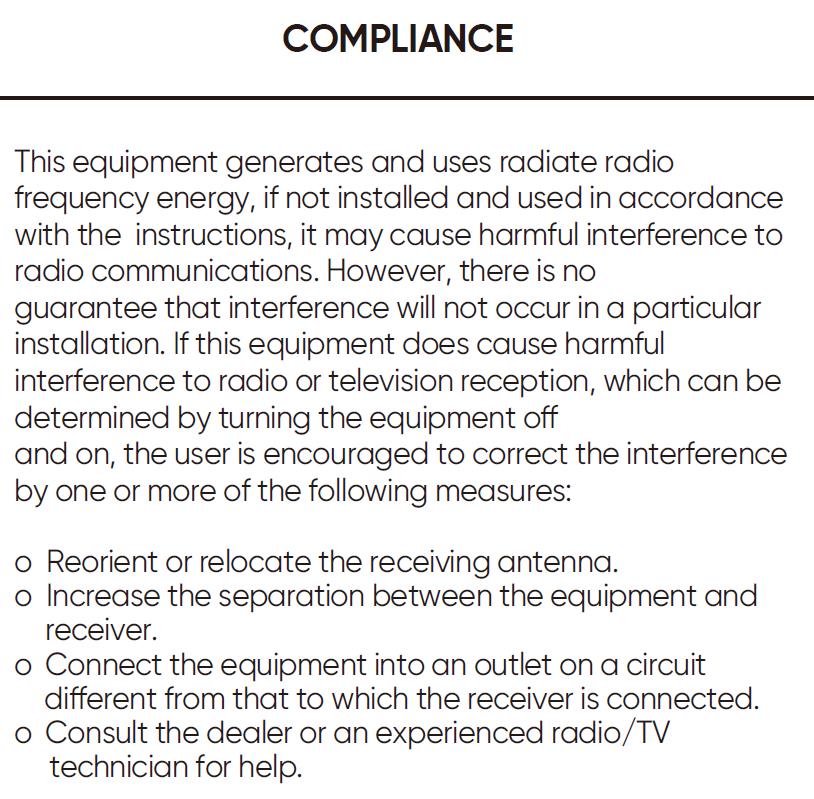
COMPLIANCE
This equipment generates and uses radiate radio frequency energy,if not installed and used in accordance with the instructions,it may cause harmful interference to radio communications.However,there is no guarantee that interference will not occur in a particular
installation.If this equipment does cause harmful interference to radio or television reception,which can be determined by turning the equipment off and on,the user is encouraged to correct the interference
by one or more of the following measures:
Reorient or relocate the receiving antenna.
o Increase the separation between the equipment and
receiver.
Connect the equipment into an outlet on a circuit
different from that to which the receiver is connected.
o Consult the dealer or an experienced radio/TV
technician for help.
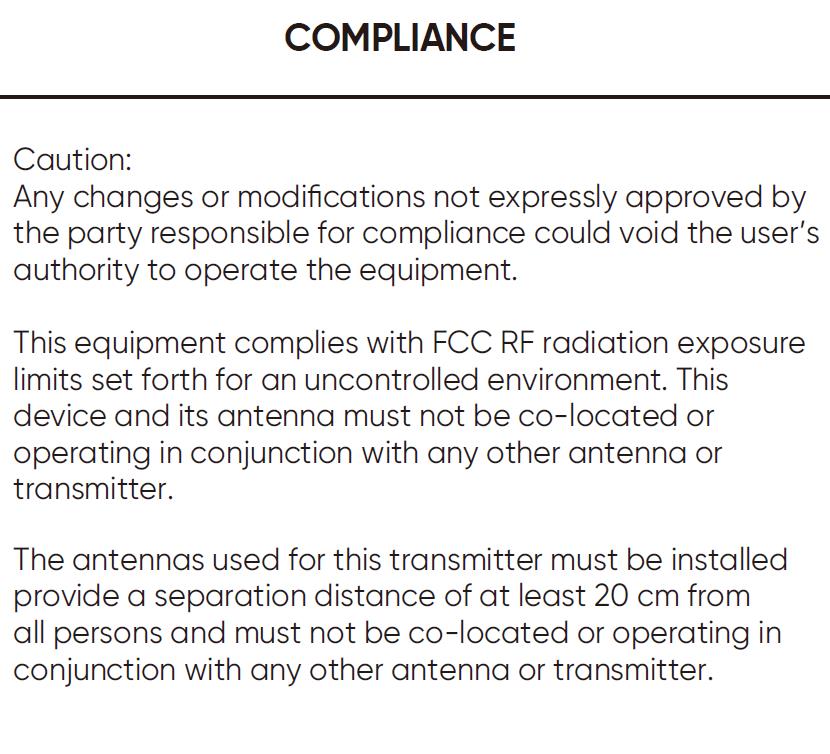
COMPLIANCE
Caution:
Any changes or modifications not expressly approved by the party responsible for compliance could void the user’s authority to operate the equipment.
This equipment complies with FCC RF radiation exposure limits set forth for an uncontrolled environment.This device and its antenna must not be co-located or operating in conjunction with any other antenna or transmitter.
The antennas used for this transmitter must be installed provide a separation distance of at least 20 cm from all persons and must not be co-located or operating in conjunction with any other antenna or transmitter.
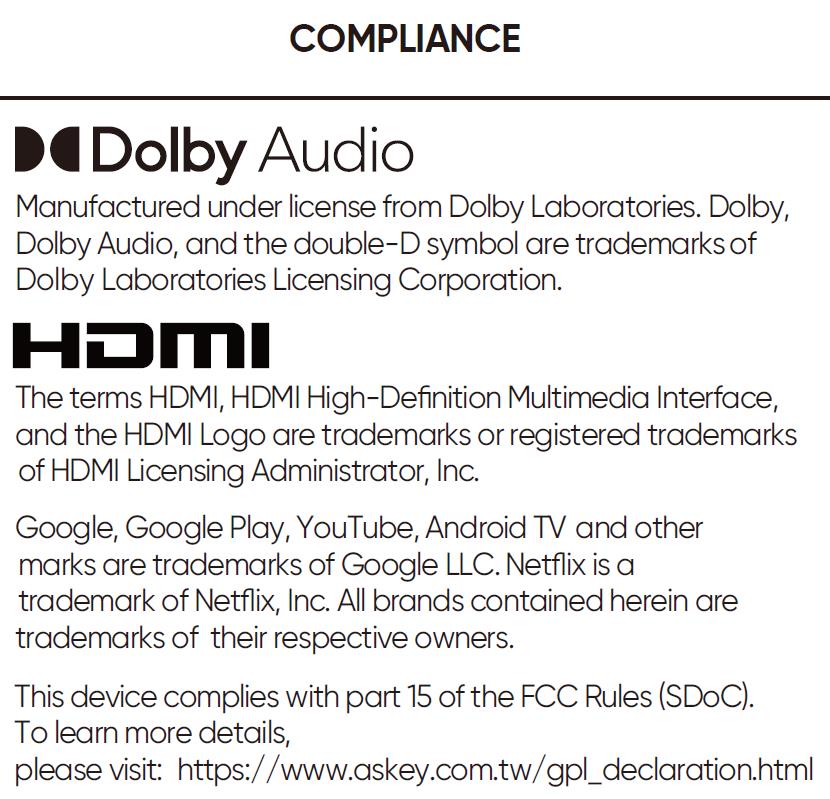
COMPLIANCE
DDolby Audio
Manufactured under license from Dolby Laboratories.Dolby,
Dolby Audio,and the double-D symbol are trademarks of
Dolby Laboratories Licensing Corporation.
Hdmi
The terms HDMI,HDMI High-Definition Multimedia Interface, and the HDMI Logo are trademarks or registered trademarks of HDMI Licensing Administrator,Inc.
Google,Google Play,YouTube,Android TV and other marks are trademarks of Google LLC.Netflix is a
trademark of Netflix,Inc.All brands contained herein are trademarks of their respective owners.
This device complies with part 15 of the FCC Rules(SDoC)
To learn more details,
please visit:https://www.askey.com.tw/gpl_declaration.html
How do I reset my Onn stick remote?
How do I reset my Onn streaming device?
- Press and hold the SETUP buttonSETUP
- Press and release theMUTE
- Press and release the number #button. The red indicator light will blink twice
ONN 2k Streaming Stick reset button
ONN 2k Streaming Stick factory reset
ONN Streaming Stick reset button
How do I restore my Onn TV to factory settings?
how to stream to onn tv
how to setup onn streaming stick
onn 2k tv stick setup
onn 2k tv setup
How do I program my Onn remote?